03:00 Making Eyes Pop With Dodge & Burn Tool |

First, open desired image. Right click on the first layer, choose Duplicate Layer and click OK.
2. Burn Midtones Select Burn Tool from the toolbar.
Set Range to Midtones and Exposure to 10%. Make sure that Tone Protection function is selected.
Apply Burn Tool on the perimeter of the iris and the area around the pupil as it’s shown on a picture below. Use a soft brush with Hardness set to zero. 

 Select Dodge Tool from the toolbar.
Set Range to Midtones and Exposure to 10%.
Apply Dodge Tool on the painted area of the iris as it’s shown below. Use a soft brush with zero Hardness. 

 Select Burn Tool again, but now set Range to Shadows and decrease Exposure twice.
Apply Burn Tool on the same area of the eye as in Step 2.

 Finally, select Dodge Tool, set Range to Highlights and Exposure to 5%.
Apply Dodge Tool on the same area of the eye as in Step 3.

 6. Retouch Both Eyes Go through Steps 2-5 again and retouch the second eye.
7. Decrease Opacity of Layer 2. This step is optional, but if you prefer more natural look, lower the opacity of the edited layer to approximately 50%. You just need to play around with this to get the look you want.
Our final image.
This tutorial belongs to artnaz.com. |
|
|
| Total comments: 0 | |

 1. Duplicate Layer
1. Duplicate Layer
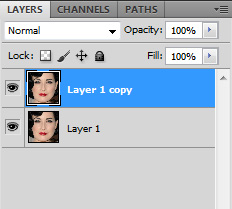
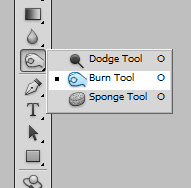
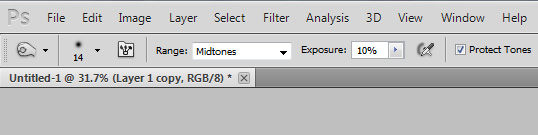
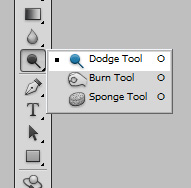
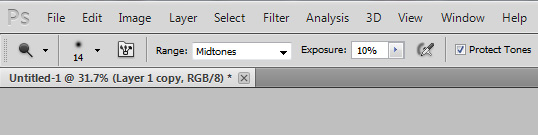
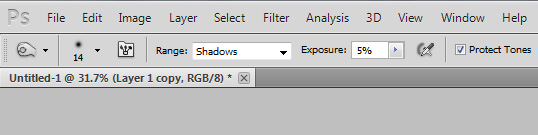
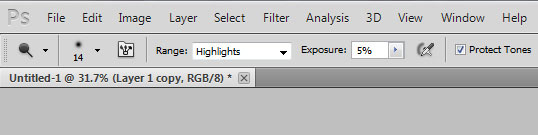
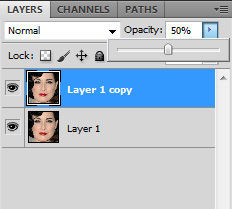




 Jasmine is adorable as well.
Jasmine is adorable as well.