18:59 Vibrance - Photoshop's Essential Feature |
And here is an explanation (from Adobe Help) how it works for those ones, who are too lazy to watch the video. Vibrance adjusts the saturation so that clipping is minimized as colors approach full saturation. This adjustment increases the saturation of less-saturated colors more than the colors that are already saturated. Vibrance also prevents skintones from becoming over saturated. Do one of the following: In the Adjustments panel, click the Vibrance icon. Choose Layer > New Adjustment Layer > Vibrance. In the New Layer dialog box, type a name for the Vibrance adjustment layer and click OK. Note: You can also choose Image > Adjustments > Vibrance. But keep in mind that this method makes direct adjustments to the image layer and discards image information. Do one of the following to adjust color saturation: Drag the Vibrance slider to increase or decrease color saturation without clipping when colors become more saturated. To apply more adjustment to less saturated colors and prevent colors clipping as they reach total saturation, move the Vibrance slider to the right. To apply the same amount of saturation adjustment to all colors regardless of their current saturation, move the Saturation slider. In some situations, this may produce less banding than the Saturation slider in the Hue/Saturation Adjustments panel or Hue/Saturation dialog box.
To decrease saturation, move either the Vibrance or the Saturation slider to the left.
This is the original image. Colors are moderate, but we want them to be more saturated and vivid.  This is our image after applying Saturation. Colors look far too unrealistic, and there's obviously too much yellow on this pic.  This is our image after applying Vibrance. Nevertheless, colors are extremely saturated, the photograph looks nice and colors haven't lost their natural shade. This is exactly what we were looking for!  |
|
|
| Total comments: 1 | |
|
| |




 Jasmine is adorable as well.
Jasmine is adorable as well.